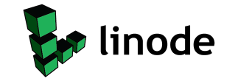On December 17, 2015 at 03:16PM Angel Said…Had to spend the morning downgrading back to firefox 42, Way too many issues happened with the update to 43, I think I’ll skip it for a while and try again later. This Guide is a bit older but it worked. I just downloaded 42 from here and adjusted the directions accordingly.
Making apt:// work in firefox kubuntuI finally figured out how to make apt:// urls work in firefox kubuntu. apt:// urls allow you to install software at the click of link in your browser. The fix was actually rather simple, just run the following command in your terminal. 
Switching from Ubuntu to KubuntuAfter having installed KDE 4.3 on my ubuntu installation and really enjoying using it, I decided I wanted the full Ubuntu/KDE experience. So I decided to wipe my Ubuntu installation and install Kubuntu 9.04. It turns out the switch wasn’t as easy as I thought it would be. There we’re definitely a few stumbling blocks along the way. First I couldn’t get tomboy notes to work. I’m aware that KDE offers Basket Notepad but I really prefer Tomboy. I love the wiki style and simplicity of it. I could install it fine but attempting to launch gave me errors. I never did quite figure out what the issues was but I knew it was very important for me to get it working as all my installation notes we’re in tomboy which I sync to dropbox so I can have available to me anywhere (this is really handy as tomboy also has a windows version so I can run them back and forth). Well after much goggling I discovered it’s some kind of issue that won’t let tomboy run with out gnome. Well I thought, at the very least I can install ubuntu in virtualbox and access my notes this way. So that’s what I proceeded to do. Well I decided to have a look at the article on how to forge entitled The Perfect Desktop – Kubuntu 9.04 This article is very thorough and allowed me to get everything I needed on kubuntu without the primary use of my notes. After following the guide and picking the software I wanted (I didn’t install all the software mentioned as I use alternatives to some of them) I then went to google to search for a way to test my browser plugins. This is when I noticed I had no sound in my browser. Flash, totem and mplayer remained silent. So off to google again. Many hours and much goggling later I discovered the reason for my sound issues was that Kubuntu does not install pulseaudio by default. So I needed to install it. So I followed the instructions found in this post. But for some reason I still had no sound. This drove me completely insane, at this point I was highly frustrated. Well somewhere in the mirad of google pages I came across a post and the reply to that post was that this person had discovered that their PCM volume was turned down and when they turned it up they had sound. So I checked my PCM volume using the mixer option available when clicking on the volume in the system tray and sure enough it was turned all the way down. Now I had sound in my browser. Flash, Mplayer totem they all worked! Supposedly they are working on these sound issues and most of them should be fixed with the release of Karmic Koala in October. I really hope so as this is a bit complicated for anyone to fix. I updated my KDE to 4.3 which is far superior to the KDE that ships with Kubuntu Jaunty. The widgets are great and I love using them, also I noticed that the networking widget, which refused to work under kde installed on top of ubuntu, now worked perfectly under Kubuntu. Also I no longer have annoying sounds when using gtk applications under kde this was the most annoying thing about using kde ontop of ubuntu. I almost forgot to mention that after following the Perfect Desktop article, my tomboy notes began working. So I have installed now and running as well. From the error I was recieveing when attempting to launch it through the terminal, I know it was some kind of Mono error, though I can’t be sure what as I don’t know anything about programming.
NWN2 On UbuntuI’m running Neverwinter Nights 2 with wine on my new rig
I installed using the 7 Disk PC/CD version in order to get it working I had to use winetricks I installed the following with winetricks:
in order to update to the latest version I ran /home/angel/.wine/drive_c/windows/regedit.exe and changed the value of HKey_Local_Machine>Software>Obsidian>NWN2>Neverwinter>NWUpdate from 0 to 1 The only issue I had was that the game only recognized a resolution of 1024×768 so I had to edit /home/angel/Neverwinter Nights 2/nwn2.ini manually and put in my 1600×900 resolution. All this info I found at The Wine Appdb. I hope this information helps other people.
Guild Wars BrowserI have several websites that I reference regularly while playing Guild War. Firefox is a great browser and I love it to death, but being on Linux, and loving to customize stuff I decided to install Epiphany and now I have it set up as my Guild wars browser. It works great as it’s light weight and doesn’t add much extra pull to the system while running my game. I made the home page the Official Guild Wars Wiki, as I use it constantly. and the only bookmarks (Outside of google) are several other Guild Wars websites which I placed as bookmarks on my toolbar. I just love customization!
Installing Ubuntu from scratchI spent the whole of tonight setting up my husbands computer for him, and no it wasn’t a windows install. He surprised me yesterday by asking me to get rid of his windows partition, and when I asked why (mostly I was just curious)He said, well I don’t ever use it and I would like the space. Fair enough, so I told him to back up his stuff to the external then I would get it done for him. First Some stats:
So I Slipped in the Ubuntu 8.10 Disk, and rebooted the computer, I proceeded to install Ubuntu by wiping the entire drive, a process of which tool all of about 15 minutes from start to finsh. So there I was Facing a fresh install of Intrepid Ibex. The First thing I did was run the updates all 263(I think) of them. Once this was complete I rebooted. Facing a fresh install and with nothing to lose I decided to try downloading the newest Nvidia drivers directly from their website, instead of using the ones the system recommended or using EnvyNg. this process was quite smooth to be honest with you I simply followed the instructions found HERE and it all went off without a hitch. I reboot and the computer was running at the proper resolution. After that I proceeded with my normal checklist of Must installs
All easy as pie to setup Next on my agenda was to copy all of his files back off the external and onto his computer, then it was on to restoring firefox settings. This process is made soooo easy by using 3 MUST HAVE extensions for firefox. FEBE, Foxmarks, and Sxipper. Within less then 10 minutes I had his firefox back to exactly the way he liked it, bookmarks, passwords, toolbars, and all. For my next task I took to installing Guild Wars, (The Hubby and I love Guild Wars..lol) Now on my own system PlayOnlinux works great for Guild wars, but for some reason I tend to get lag on his computer with it. So I opted for using Crossover games on his system(I already had a licensed copy), and it works beautifully. He can easily switch between full screen and windowed mode using the ALT After that I proceeded to install all the odds in end software:
After that I installed and configured Ubuntu-system-panel we have both fallen in love with the menu applet it’s just wonderful. I finished up by making sure to reinstall all the backed up themes, icons, and cursors then setting up a theme and look I’m sure he’ll be pleased with. His computer is running amazingly well, and looks beautiful with the latest Nvidia drivers. All in all it’s been a pretty fun and productive night for me and I’ve really enjoyed the undertaking, Now when is the last time you heard anyone say that after installing windows….lol.
Streaming To My Xbox from UbuntuSo Tonight I managed to follow this thread to get my xbox reading media on my ubuntu install. I’m very pleased about this as I love listening to tunes while I play my games!
Dual-Booting Vista and UbuntuSo I spent the Past 2 days, formatting both my and Marks computers so I could make partitions and then install Ubuntu along-side our vista installations. It was actually quite simple, though a pain the ass when it came to having to uninstall the unnecessary OEM programs and such on vista and then installing the stuff we need. But actually creating the partitions and then installing Ubuntu was a simple breeze thanks to this tutorial. So It took me about 2-3 hours on each computer to get vista back in prime condition. This includes installing all drivers, and windows updates. What a Pain I tell ya! But the good news is that both computers are now fully dual-booting Ubuntu on partitions and running like a dream. I’ll probably only ever use windows for anything except my T.V. Tuner (because it’s not supported by linux) and gaming. Which means I probably won’t boot into vista very often. In the mean time I thought I would share my Ubuntu setup list for things I do when installing a fresh copy of Ubuntu Hardy Heron 8.04.1.
Dual booting With WindowsSo I spent the Past 2 days, formatting both my and My Husbands computers so I could make partitions and then install Ubuntu along-side our vista installations. It was actually quite simple, though a big pain the rear when it came to having to uninstall the unnecessary OEM programs and such on vista and then installing the stuff we need. But actually creating the partitions and then installing Ubuntu was a simple breeze thanks to this tutorial. So It took me about 2-3 hours on each computer to get vista back in prime condition. This includes installing all drivers, and windows updates. What a Pain I tell ya! But the good news is that both computers are now fully dual-booting Ubuntu on partitions and running like a dream. I’ll probably hardly ever use windows for anything except my T.V. Tuner (because it’s not supported by linux) and gaming. Which means I probably won’t boot into vista very often.
|
|||||||||||||||||||||||||||||||||||||||||||||||||