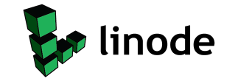|
|
So I spent all day trying to get Guild Wars working with wine and then cedega. I installed and uninstalled it a whole bunch of times, tried tweaking the settings in both wine and cedega and nothing. I just kept getting a black screen, then my mouse would be trapped and the only way to get out of it would be ctrl-alt backspace.
In the end what worked and I mean just quite simply worked was Play On Linux. I had actually given up on trying to make it work, I downloaded Play on Linux and just wanted to check it out, and was surprised to see guild wars on the list. So I said What the Hell and decided to give it one last try. I clicked the install, and a little window popped up asking me if I had a dvd, I was slightly discouraged as I didn’t I had a CD. So I clicked no then it asked me if I had a cd (ah ha I thought) so I clicked yes. POL then asked me to put CD 1 in the drive, and I did. Then it asked me where the CD was located giving me three options to choose from.
cdrom
cdrom0
other
I chose cdrom0 as that’s where my disk was, and POL proceeded to copy files. Then we went through the same thing with disk 2. After that was done the guild wars installer popped up and POL’s window asked me to click next or ok when the installer asked me for disk 2. When it came to that point and the installer asked me for disk 2, I was slightly confused as the guild wars installer has an “OK” button, which I attempted to click a few times at first but that didn’t work. finally I decided to click the forward button on POL, then the installer happily continued on it’s way to completion. During the final bit of installation I took note of the fact that the POL window told me to close the game to continue once it automatically popped up. (Guild Wars opens Automatically upon install completion). So once the game opened up I closed it and finished the task of deciding whether I wanted Icon’s on my desktop, menu or both (I chose menu only as I like a clean desktop).
Play On Linux was simple and easy, and even gave me a nice update button so I didn’t have to wait for the game to update once it was loaded. I also was able to play in window mode which I like. I spent several hours tonight enjoying myself in Guild Wars 😀 😀 !
So that’s my success story for the day 😀 I hope this post in the least has entertained you, or at the most enlightened you to a very handy piece of software.
So I spent all day trying to get Guild Wars working with wine and then cedega . I installed and uninstalled it a whole bunch of times, tried tweaking the settings in both wine and cedega and nothing. I just kept getting a black screen, then my mouse would be trapped and the only way to get out of it would be ctrl-alt backspace.
In the end what worked and I mean just quite simply worked was Play On Linux. I had actually given up on trying to make it work, I downloaded Play on Linux and just wanted to check it out, and was surprised to see guild wars on the list. So I said What the Hell and decided to give it one last try. I clicked the install, and a little window popped up asking me if I had a dvd, I was slightly discouraged as I didn’t I had a CD. So I clicked no then it asked me if I had a cd (ah ha I thought) so I clicked yes. POL then asked me to put CD 1 in the drive, and I did. Then it asked me where the CD was located giving me three options to choose from.
cdrom
cdrom0
other
I chose cdrom0 as that’s where my disk was, and POL proceeded to copy files. Then we went through the same thing with disk 2. After that was done the guild wars installer popped up and POL’s window asked me to click next or ok when the installer asked me for disk 2. When it came to that point and the installer asked me for disk 2, I was slightly confused as the guild wars installer has an “OK” button, which I attempted to click a few times at first but that didn’t work. finally I decided to click the forward button on POL, then the installer happily continued on it’s way to completion. During the final bit of installation I took note of the fact that the POL window told me to close the game to continue once it automatically popped up. (Guild Wars opens Automatically upon install completion). So once the game opened up I had a complete black screen, but due to my previous attempts I had found a forum post at the cedega forums, which said to try pressing ALT+enter to switch to window mode, this worked and I was now able to see the game. So then I closed it and finished the task of deciding whether I wanted Icon’s on my desktop, menu or both (I chose menu only as I like a clean desktop).
Play On Linux was simple and easy, and even gave me a nice update button so I didn’t have to wait for the game to update once it was loaded. I also was able to play in window mode which I like. I spent several hours tonight enjoying myself in Guild Wars!
So that’s my success story for the day I hope this post in the least has entertained you, or at the most enlightened you to a very handy piece of software.
Angel
Well My Windows Partition Went corrupt on me, and I had neither the patience nor the want to try and fix it, so Instead I backed all my goodies up and then wiped the computer and clean and installed Ubuntu only. So now my computer is Windows Free 😀 😀 😀 !
I’m still trying to figure out why my microphone won’t work, I’ve tried everything, not even the helpful people here could figure it out. I’m holding out though hoping Intrepid will do the trick.
Angel
So today I figured out a bit about Gimp, I knew it would be a bit painful for me to transition when it came to photo editing as I always used Paint Shop Pro on windows, and I never liked photo shop. PSP just worked for me, and no matter what I couldn’t get it to work with wine. But I must admit though it’s a bit different I suppose it’s just a learning curve, “No Worries” I keep telling myself though. “You had to learn PSP also!”. But if you wanna see my first gimp creation (small though it is) click here
So today I figured out a bit about Gimp, I knew it would be a bit painful for me to transition when it came to photo editing as I always used Paint Shop Pro on windows, and I never liked photo shop. PSP just worked for me, and no matter what I couldn’t get it to work with wine. But I must admit though it’s a bit different I suppose it’s just a learning curve, “No Worries” I keep telling myself though. “You had to learn PSP also!”. But if you wanna see my first gimp creation (small though it is) click here 😉
So I spent the Past 2 days, formatting both my and Marks computers so I could make partitions and then install Ubuntu along-side our vista installations. It was actually quite simple, though a pain the ass when it came to having to uninstall the unnecessary OEM programs and such on vista and then installing the stuff we need. But actually creating the partitions and then installing Ubuntu was a simple breeze thanks to this tutorial. So It took me about 2-3 hours on each computer to get vista back in prime condition. This includes installing all drivers, and windows updates. What a Pain I tell ya! But the good news is that both computers are now fully dual-booting Ubuntu on partitions and running like a dream. I’ll probably only ever use windows for anything except my T.V. Tuner (because it’s not supported by linux) and gaming. Which means I probably won’t boot into vista very often.
In the mean time I thought I would share my Ubuntu setup list for things I do when installing a fresh copy of Ubuntu Hardy Heron 8.04.1.
So I spent the Past 2 days, formatting both my and My Husbands computers so I could make partitions and then install Ubuntu along-side our vista installations. It was actually quite simple, though a big pain the rear when it came to having to uninstall the unnecessary OEM programs and such on vista and then installing the stuff we need. But actually creating the partitions and then installing Ubuntu was a simple breeze thanks to this tutorial. So It took me about 2-3 hours on each computer to get vista back in prime condition. This includes installing all drivers, and windows updates. What a Pain I tell ya! But the good news is that both computers are now fully dual-booting Ubuntu on partitions and running like a dream. I’ll probably hardly ever use windows for anything except my T.V. Tuner (because it’s not supported by Linux) and gaming. Which means I probably won’t boot into vista very often.
So I spent the Past 2 days, formatting both my and My Husbands computers so I could make partitions and then install Ubuntu along-side our vista installations. It was actually quite simple, though a big pain the rear when it came to having to uninstall the unnecessary OEM programs and such on vista and then installing the stuff we need. But actually creating the partitions and then installing Ubuntu was a simple breeze thanks to this tutorial. So It took me about 2-3 hours on each computer to get vista back in prime condition. This includes installing all drivers, and windows updates. What a Pain I tell ya! But the good news is that both computers are now fully dual-booting Ubuntu on partitions and running like a dream. I’ll probably hardly ever use windows for anything except my T.V. Tuner (because it’s not supported by linux) and gaming. Which means I probably won’t boot into vista very often.
So Ubuntu saved My sons computer from vista….lol. The computer originally came with XP Media center, then we upgraded to vista only to find he couldn’t play some of his games on it due to the tremendous lag by vista. So (since I only had a vista upgrade disk) I inserted the Ubuntu live CD used gparted to format the hard drive to NTFS and then was able to use my original system restoration disk which came with the P.C. to reinstall xp back on the system. It worked like a charm . I plan on installing Ubuntu on the second hard drive and dual-booting. Gosh I just love Ubuntu
So ubuntu saved My sons computer from vista….lol. The computer orginally came with XP Media center, then we upgraded to vista only to find he couldn’t play some of his games on it due to the tremndous lag by vista. So (since I only had a vista upgrade disk) I inserted the ubuntu live CD used gparted to format the hard drive to NTFS and then was able to use my original system restoration disk which came with the P.C. to reinstall xp back on the system. It worked like a charm. I plan on installing ubuntu on the second hard drive and dual-booting. Gosh I just love ubuntu!!
|
|