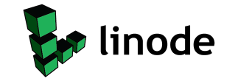|
|
The Dallemagnes → Computers
World of Warcraft Loading Screen
When I first started playing WOW, during Wrath of the Lich King, the previous expansions weren’t yet bundled. This meant that I had to purchase each expansion if I wanted to enjoy them. Because both myself and my husband were playing, this was a bit expensive as it meant buying each expansion pack twice.
So, we decided that our best course of action was to play each expansion to it’s fullest before purchasing the next one. It worked out great for us. Since we didn’t yet have Burning Crusade, our level was capped at 60 until we bought it. Once we hit level 60, rather than immediately purchasing the next expansion we continued to quest and do content available to us in order to fully experience things. Granted it wasn’t exactly a vanilla experience, but it gave us time to enjoy things before moving on and being inundated with new zones, crafting, and features. It was actually quite an enjoyable experience. We got to enjoy the storylines and dungeons without fear of quickly out leveling the content and we maxed out our characters as best we could before moving on.
I specifically remember have a blast in Burning crusade, the stories have stuck with me and the hours we spent exploring the various zones in outland were very memorable. We didn’t feel pressured to move on since our levels were capped at 70 anyway and we were able to take our time and really get a feel for that part of the game.
I don’t recall exactly when Blizzard began bundling previous expansions into the base game, however what I do know is that this bundling had the effect of removing an obvious solution to problem that some new players face, leveling too quickly & missing content.
While the option exists to go to Stormwind or Orgrimmar and disable experience gain, it is not at all obvious to new players and for players leveling alts its inconvenient. I can’t help but wonder if there shouldn’t be an easier way to disable/enable leveling built into the user interface.
Personally, I know I enjoy the leveling experience and I enjoy it most when it’s not a cake walk. I’m pretty sure I’m not alone. Given the option the disable leveling in an easily accessible way I would most likely use it much more often to enjoy the available pve content before moving on to higher level content. Level scaling is great at giving you the option to level in a variety of more places, but it also compounds the issue of missing out on content because it’s no longer relevant to you. Recently while leveling an alt, I was able to skip the whole of cataclysm because I chose to spend that time in Pandaria. Had I been a new player I would have never really even known about those zone because they were made irrelevant to me.
I understand that a lot of players simply want to get to the most current content and that’s fantastic, however, I believe that some tools for those of us who enjoy the journey a bit more, should be made more easily accessible and explained it bit better.
Perhaps upon reaching level cap for a certain expansion you get a notification informing you that you can disable experience gain in order continue the zones with an easy to toggle option in the character panel.
WOW has a ton of content and seeing it now, even if it isn’t the most recent or current content, is still an amazing experience for new players as well as those of us who really enjoy journey, giving us the ability to disable experience gain in an easily accessible way would really go a long way to ensuring some of the content is enjoyed by at least some new players as well as those players who still really enjoy experiencing the content (even for the 50th time).
Computer Clipart
The other day I was doing some cleaning and came across some old Ubuntu & Kubuntu Disks. I can’t bring myself to throw them away since, they no longer do the disks and it reminds me of when I first discovered the world of Linux.
 Ubuntu & Kubuntu Disks
World of Warcraft Battle for Azeroth Logo
So I’m between semesters at the moment. Summer just ended, and fall starts next Monday. Lucky for me since the World of Warcraft’s Battle for Azeroth expansion just lunched. That means I can spend some time enjoying the game. Mark has been busy enjoying an event in Overwatch, so it’s just me. I had three Max level characters during legion, all alliance, a mage, warlock and druid. I only level my mage with Mark so I’ve been focusing on my Warlock. I haven’t started BFA with my druid yet.
Just the other day I was fishing in Boralus, and managed to fish up a Great Sea Ray, which in turn gave me the achievement We’re Going to Need More Saddles. It wasn’t necessarily something I was actively working but I’m happy about it none-the-less, the reward for getting that achievement was the Jade Pandaren Kite String Mount. Then not more then 10 minutes later, I fished up another Great Sea Ray which I decided to send to Mark. I do enjoy fishing, so if I get another I’ll be posting it on the Auction hall.
All in all it’s shaping up to be a pretty relaxing week with some enjoyable game time.
 Screenshot of Warlock in Wow Fishing up mounts.
So for years I’ve used Firefox as my browser of choice. However with them moving to a more chrome like interface what this means is that a lot of the plugins I used to customize firefox will no longer work. I could switch to a browser like pale moon, but that last I used it, it wasn’t what I wanted either. Plus I hear it has some security issues. So I guess for now I’ll start using chrome again. Once Vivaldi get bookmark and setting sync I may consider switching to it.
Trying to find a tank and/or healer when your DPS is a pain in the ass. That said I do love playing….
I wanted to use a VPN on my ubuntu server, after googling I gathered a bunch of information from various sources. The following is a step by step guide of what I did. Hopefully it will will work for someone else as well.
install openvpn
sudo apt-get install openvpn
Download The Private Internet Access OpenVPN configuration files
wget https://www.privateinternetaccess.com/openvpn/openvpn.zip
Unzip the files
unzip openvpn.zip -d ~/openvpn
Move the files to the openvpn directory
sudo mkdir /etc/openvpn/pia sudo mv ~/openvpn/* /etc/openvpn/pia/
Create a credentials file
sudo nano /etc/openvpn/auth.txt
on the first line enter your username
on the second line enter your password
Save the file and change permissions on it
sudo chmod 400 /etc/openvpn/auth.txt
Copy the following 2 files to the openvpn directory
sudo cp /etc/openvpn/pia/ca.rsa.2048.crt /etc/openvpn/ca.rsa.2048.crt sudo cp /etc/openvpn/pia/crl.rsa.2048.pem /etc/openvpn/crl.rsa.2048.pem
To have the vpn connect automatically on system startup copy the opvn file you wish to use to the openvpn directory changing it to a .config file.
sudo sudo cp /etc/openvpn/pia/UK\ London /etc/openvpn/UKLondon.conf
Edit the config file
sudo nano /etc/openvpn/UKLondon.conf
Find the line that says
auth-user-pass
and change it to
auth-user-pass auth.txt
Test the connection by running the vpn
cd /etc/openvpn sudo openvpn --config /etc/openvpn/UKLondon.conf
If all runs well reboot the system and check your ip address with the following command.
wget http://ipecho.net/plain -O - -q ; echo
The following is help list to get anyone started with cutting their cable T.V. cord.
Streaming T.V. Boxes:
A Streaming media box is a little box you connect to your t.v. which connects to the internet either wirelessly or with an ethernet cable to stream internet media to your television.
Ok so after months of not being able to figure out why I couldn’t enable port forwarding on my TP-Link TL-WR1043ND router and not being able to remotely access my playon & plex media servers, I was able to get finally get it working.
I discovered that the cause of all my woes was the Motorola SBG6580 modem That Time Warner cable gave me. What I discovered was that it was working like a firewall & keeping my real router for doing what I wanted it to do. Thankfully that”s all fixed now.
After much googling I discovered that what I needed to do was get the modem into bridge mode. Basically the modem has 2 MAC Addresses, 1 for the actual modem (WAN MAC) and 1 for the internal router (LAN MAC). Time Warner Cable provisions the MAC address (LAN MAC) of the internal router to have access on their network and any other MAC Address such as that of your PC or router, will simply not work.
When you enable bridging mode and turn the device into a cable modem, you’re then passing along your computers and/or routers MAC Address, which is not provisioned in their system. They will refuse to provision a new MAC address over the phone and your modem wont go online. To fix this and have your modem go online, follow these steps:
- Unplug the coaxial cable from the Motorola modem
- Hold down the reset button on the back panel with a pen for 30 seconds, this will reset all settings to factory defaults. The modem will be auto-configured again once you plug the coaxial cable back in.
- When modem is back on hook your computer’s ethernet cable into the modem.
- Once you have a connection, open your browser and go to the address http://192.168.0.1 and login with the user name “admin” and password “motorola”
- Your going to make a few changes to the configuration:
- Wireless -> Primary Network -> Disabled
- Basic -> Setup -> NAPT Mode -> Disabled
- Basic -> DHCP -> No
- Advanced -> Options -> Rg Passthrough -> Enable
- Copy and save the LAN Mac Address from the Basic > Configuration Section
- Then go to Advanced -> Options -> Passthrough Mac Addresses -> and Add the LAN MAC Address that you copied & saved.
- Save all the settings and then plug the coaxial cable back into the Modem & power cycle it.
- Unplug your computer’s ethernet cable from the modem and plug it back into your router.
- You should now be able to forward ports correctly on your own router.
So now I have a working router and can actually utilize my playon and plex media servers from locations besides my local lan.
Chrome recently implemented a change removing the ability to install scripts & extensions from 3rd party websites. You can easily work around this to install the ice quick stream script and other user scripts & extensions from 3rd party locations by doing the following.
- Find the google chrome icon on your desktop
- Right click on the icon and then select properties
- In the dialog that opens you’ll see a box labeled target
- The target box contains something similar to the following line
C:\username\App Data\Local\Google Chrome\Application\chrome.exe
- at the end of the line add a space then paste the following:
--enable-easy-off-store-extension-install
- your end result should look like this:
C:\username\App Data\Local\Google Chrome\Application\chrome.exe --enable-easy-off-store-extension-install
- Click apply and then click OK
- close chrome completely by clicking the wrench and clicking exit and then relaunch it using the shortcut you just modified. You should now be able to install user scripts & extensions from any website once again.
I hope this helps.
p.s. this also works on linux launchers.
So I finally managed to get my new computer all built and put together. The only problem I have is my front audio ports don’t seem to work. I know I have them plugged in correctly, but after searching google it appears this seems to be a common issue with this case. Luckily I have a razer lycosa keyboard so I just use the audio ports on it instead. Seems to work fine.
|
|